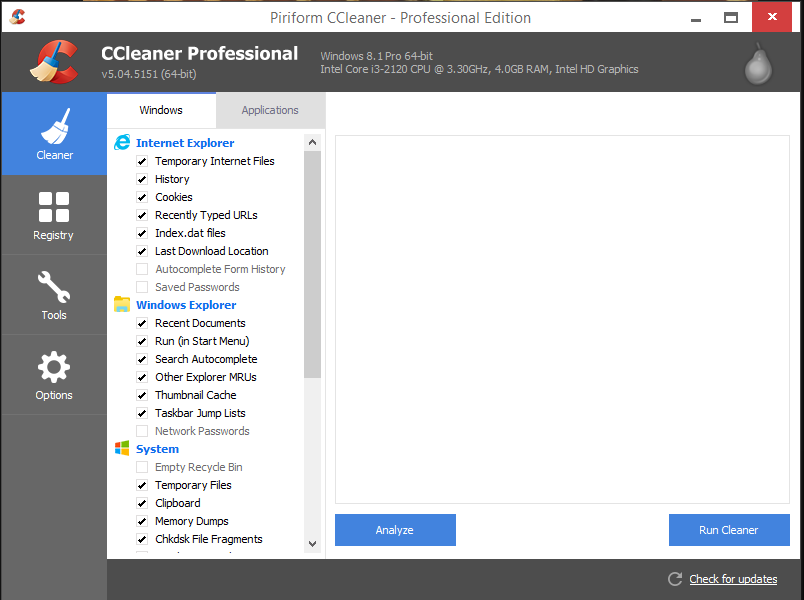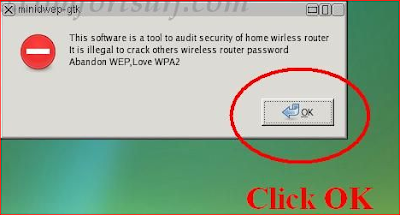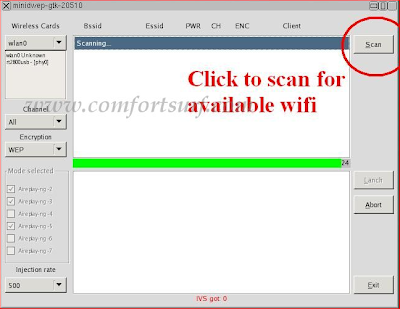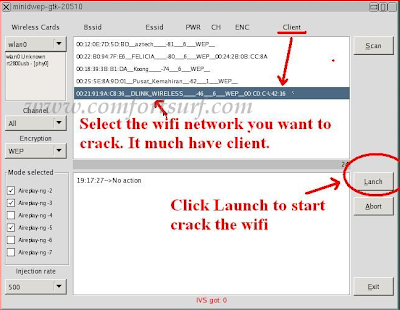What's hiding in Android 4.4?
Android 4.4 is the most polished and feature-rich iteration of Google's mobile OS yet, and comes with plenty of new and exciting functions to keep fans happy. However, not all of them are immediately obvious from the start.
Allow us to educate you on some of the most interesting and useful tips, tricks and secrets hiding in the software. Grab yourself a hot beverage, find a comfortable seat and prepare to taste the future of smartphone software.
18) Fire up Google Now with just your voice
It's possible to activate Google Now - Android's answer to Siri - simply by saying "OK Google". When you're on the home screen, simply utter those two words and you'll be prompted to speak your next command, which can be anything from asking for Google to search the web to setting an alarm for a particular time. Just be wary of any annoying friends shouting the same phrase when you're trying to do other things on your phone.
17) Switch on Developer Mode
Developer mode used to be a part of Android's settings menu that was easily accessible, but recently Google has hidden it away to prevent users from tinkering too much. However, it's still fairly easy to discover if you know what you're doing - go to Settings > About Phone and then tap the "Build Number" section seven times. This will unlock the developer menu, allowing you to access a whole number of nerdy features.

16) Taste the next generation with ART runtime
Android uses Dalvik runtime by default, which is described as a "just in time" compiler. That means it does all of the application processing as and when it's required. Moving forward, Google is looking to use ART runtime, which is a "ahead of time" compiler. ART is actually featured in
Android 4.4 already, but it's not enabled by default - you'll need to enter the Developer menu to switch it on.
Your handset will reboot and it will take a short time to recompile your apps - you may even notice some stability issues - but on the whole, ART should be quicker and friendly on your battery. As more apps are optimised to use ART, you'll find it more beneficial to use.
15) Use Wi-Fi to determine your location to save battery
Previously with Android, determining your location was based almost solely on GPS, which consumes a fair amount of battery life. Android 4.4 now comes with three modes for this functionality.
High accuracy uses GPS, Wi-Fi and mobile network signal to get a fix on where you are, while Device Only relies totally on GPS. In the middle there is Battery Saving mode, which abandons GPS and uses Wi-Fi and your mobile network - amazingly, this is still pretty precise, and doesn't drink as much juice. Go to Settings > Location > Mode to pick the one that suits you.

14) Keep track of your movements each day
Another cool Android 4.4 feature is the power to track the steps you take each day, as well as differentiate between walking, running, cycling and climbing. This ability hasn't been leveraged as much as you might expect, and only a few apps make use of it right now.
One is the highly polished Moves app from ProtoGeo, which tracks your movements and gives you data on how many steps you've taken, as well as a visual "storyline" of your daily life.
13) Exit immersive mode
One of the new features of Android 4.4 is the "immersive" mode, which basically removes all of the on-screen interface to give you an unimpeded view on your current application. Apps that support immersive mode should automatically remove UI elements, but if you want to get them back, simply swipe down from the top of the display - the notifications bar will magically re-appear.
12) Install an alternative SMS client
Hangouts replaces the default SMS client in Android 4.4, and while it does the job perfectly well - integrating instant messaging and text chats - some people will no doubt long for the old way of doing things.
Thankfully, it's possible to specify a different app for SMS messages. Find one that you like on the Google Play market, install it and then go to the Settings menu within Hangouts. Tap SMS and then SMS Enabled, and you'll be able to select the app you want to use.

11) Record your phone's screen
Taking a screenshot in Android used to be like pulling teeth - you had to connect your phone to your PC in order to grab any kind of on-screen image. Since Android 4.0, we've had the trusty "Volume down and Power button" combo, but 4.4 goes to the next level - it features the ability to record video from your screen as well.
As it is primarily aimed at developers who want to add video to their app listings, taking advantage of this native feature is quite tricky - you'll need to follow these
incredibly detailed instructions - but it's a smart bonus nonetheless.
10) Remotely wipe your phone if you lose it
Losing your phone is a painful experience - especially if it provides your daily Flappy Bird fix - but the amount of data contained on our handsets means that having it fall into the wrong hands can have all kinds of negative ramifications.
Google has your back, however, and provides the means to remotely locate and wipe your phone should it go walkabout. You'll need to enable it from the device before you lose it, though - go to the Google Settings application in your app drawer and select Android Device Manager, then turn on "Remotely Locate This Device" and "Allow Remote Lock And Factory Reset".
The latter option also allows you to remotely change the lockscreen password, should you be too scared to wipe the entire device. In the event of your phone going missing, visit the
Android Device Manager page online and you can choose to ring (even if the phone is set to silent), lock or wipe the phone.
9) Get the stock Google UI on your non-Nexus handset
Don't have a Nexus device but crave that uncluttered stock experience? Fear not, you don't have to rush out and invest in a brand new blower - you can get the same result by installing KK Launcher from the Google Play market.
Alternatively, you can download the APK file of the Google Experience interface yourself. It’s available from Android Police. Before you install, make sure third-party apps are switched on in the Settings menu. Android blocks third-party installs as standard.
8) Switch launchers quickly
One of Android's big advantages over its rivals is the ability to change your launcher, which essentially means you can drastically alter the way your homescreen looks and behaves.
Previously, switching between launchers was something of a pain, but Google has now added a quick and easy toggle in the settings menu - so now there's no excuse not to try the many amazing launcher alternatives available on the Google Play market.
When you have more than one launcher installed on your phone, the Settings menu will show a new "Home" option - tapping this will bring up all of the available launchers on your device, allowing you to toggle between them quickly and easily.
7) Enable lock screen widgets
Lockscreen widgets are one of Android's more recent innovations, but in Android 4.4 they're not enabled by default. To turn them on, you'll need to drop into Settings > Security and tick the "Enable Widgets" box. To add widgets, simply swipe from left to right on your lockscreen and tap the "plus" icon. You can choose from Gmail, Calendar and Google Keep, amongst other things.
6) Print wirelessly
Regardless of how much we now rely on paperless documents, there comes a time in everyone's life when a digitally signed PDF just isn't enough and a hard copy is required.
Android 4.4 thankfully has wireless printing baked-in, with HP's Cloud Printing application doing the heavy lifting. You'll need a compatible printer of course, and only certain apps support the feature at present, but it's unquestionably quite handy to be able to send a document through the air and transform it into a physical sheet of paper with nothing but your phone.
5) Gain an easy speed boost by disabling animations
The animations that occur as you move between applications and screens might look pretty, but they can slow you down - especially as they essentially force you to wait a short period before moving to another page or loading an application.
Thankfully, it's possible to reduce the time they run for or disable them completely, both of which will make your handset feel faster. Go to Settings > Developer Options and scroll down to the Drawing section. Find the options which refer to animation scale (Window, Transition and Animator) and toggle them all to "Animation Off". Your UI might not be as pretty in motion, but it will be so fast you may even struggle to keep up.

4) Keep an eye on your data usage
Most carriers enforce data allowance limits these days, which means media-hungry mobile owners with their fingers in all kinds of cloud storage pies are at risk of running over and incurring prohibitive fees.
Thank goodness then for Android's built-in data usage monitor, which tells you exactly how much you've been gobbling up via your mobile network. You can set warnings for when you're close to your limit, or have a ceiling that disables data traffic the moment it is reached. You can even specify a day in each month where your allowance renews and reset the data counter to zero accordingly.
3) Link up your cloud storage accounts with Android's Storage Access Framework
Storage Access Framework is basically a grander way of saying all of your data can be accessed from one convenient menu. When you're prompted to locate files you'll notice that a side-menu has all of your connected cloud storage accounts - such as Drive, Dropbox and Box - listed, so you can easily pull content from these sources without having to open multiple applications. It's one of Android 4.4's most potent features, yet it has received very little attention.
2) Dismiss an alarm before it bothers you
There are few social situations more awkward that an alarm that you no longer need sounding during a meeting or when you're trying to blend in on public transport. Only appearing in public naked comes close, in our opinion. You may not think it's quite that extreme, but you'll still be thankful of Android 4.4's advance alarm notification system.
An hour before the alarm is due to fire, you'll get a pop-up notification on your screen which allows you to dismiss it before it has chance to sound and make everyone on the bus look at you.
1) Get under the hood with Process Stats
Smartphones are very much like computers in your pocket, and sometimes it's nice to get super-detailed in order to get a better understanding of how things are ticking over. In Android 4.4, Google has added a Process Stats section to the Developer Menu, which contains all kinds of information about which apps are running, what processing they're using and how long they've been running since you booted up the phone. It's gloriously geeky, and ideal for those who want to fine-tune their handset's performance.